- Site Map >
- Modding and Creation >
- Sims 3 Creation >
- Object Creation >
- General/Other - Convert a Staircase to a decorative Object
- Site Map >
- Modding and Creation >
- Sims 3 Creation >
- Object Creation >
- General/Other - Convert a Staircase to a decorative Object
Replies: 1 (Who?), Viewed: 2391 times.
#1
 6th Sep 2019 at 7:46 PM
6th Sep 2019 at 7:46 PM
Posts: 1
What I wanted to create is a staircase-cloned decorative object, like the Fake Steps by ATS3:
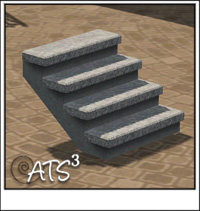
but suitable for the Pyramid Steps (Staircase Egypt Rustic) from World Adventures, like the very useful Modular Stairs Corners (that unfortunately do not include a straight version) posted by Lisen801 here on MTS:
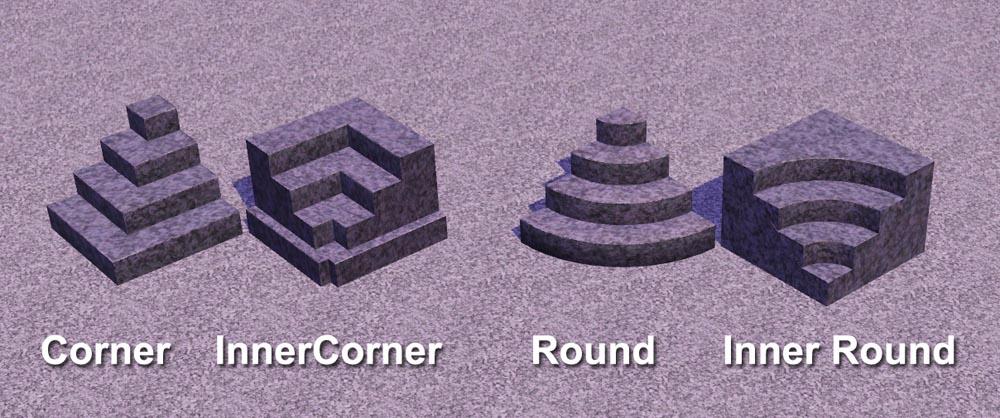 .
.Therefore, in brief, I want to turn this
 into an object (possibly deleting the underlying stringer beam, and at most adding some slots on it).
into an object (possibly deleting the underlying stringer beam, and at most adding some slots on it).I initially intended to create it myself, but after downloading all the required softwares, I realized that my computer couldn't run Blender. And since, even if it actually did, I don't know how far I would've gone, I'm here to ask you some advice, or if there's someone who could take the request and make it come true, because I just can't do it at the moment.
Advertisement
#2
 11th Sep 2019 at 11:42 PM
11th Sep 2019 at 11:42 PM
Posts: 542
Thanks: 6313 in 104 Posts
This is actually pretty simple so you wouldn't even need Blender, just Milkshape (there's no getting around that one). Since it looks like you already got the necessary stairs into TSRW, you need to export the mesh. From the mesh tab, select High Level Of Detail and then export and save it somewhere. Both wso and obj formats work in milkshape but since you need a wso to import back into tsrw might just go with that one. You'd want to use the ats stairs as a reference to make sure the position of the new ones is right. (Or you could skip this and test straight in game since from that pic they look at the right place to me, but if they're not you'd have to redo everything.) You can start a new project in tsrw => new import => select the ats ones and click ok. When it loads you'd want to export the high level mesh again.
Now in milkshape, import both yours and the ats stairs. Move yours if necessary so they are at the same place as the reference. You can also select the verts of that beam thing and delete them as necessary but as it would be underground when you place them in game it's not that essential. When you're done delete the ats ones, make sure yours are named Group 0 in the groups tab and export them as wso.
Now you need to get the textures from the original tsrw project that you exported your mesh from. In the textures tab export the mask, multiplier and specular and name them so you know which is which. Then you can close it.
Start a new project in tsrw, click on Objects and choose something to clone. Since it's a non-interactable deco object you can just go with the small ivy in deco/plants. Give it a unique name and description. When it loads go to the mesh tab, High Level Of Detail and since the stairs don't have a dropshadow mesh, delete the plant's one (Group 0). Right click on it and "remove". Then right click on Group 1 and rename to Group 0. Now you're ready to import your mesh (import button is on the right of the "high level of detail"). Then select Medium level of detail and import the mesh again. Next are the shadows, both high and med levels - click on "generate shadow mesh", select your mesh in the popup, repeat for both levels and you're done with that part. Go to the textures next and import the ones you saved from the original stairs. That ivy has an overlay which you don't need so click on it and "make empty". Adjust patterns and colors accordingly, from the Projects tab you can change what categories it shows up and the price. When you're done either File/Export/To s3pack or Edit/Project Contents/Export/To package. And you're done
Now in milkshape, import both yours and the ats stairs. Move yours if necessary so they are at the same place as the reference. You can also select the verts of that beam thing and delete them as necessary but as it would be underground when you place them in game it's not that essential. When you're done delete the ats ones, make sure yours are named Group 0 in the groups tab and export them as wso.
Now you need to get the textures from the original tsrw project that you exported your mesh from. In the textures tab export the mask, multiplier and specular and name them so you know which is which. Then you can close it.
Start a new project in tsrw, click on Objects and choose something to clone. Since it's a non-interactable deco object you can just go with the small ivy in deco/plants. Give it a unique name and description. When it loads go to the mesh tab, High Level Of Detail and since the stairs don't have a dropshadow mesh, delete the plant's one (Group 0). Right click on it and "remove". Then right click on Group 1 and rename to Group 0. Now you're ready to import your mesh (import button is on the right of the "high level of detail"). Then select Medium level of detail and import the mesh again. Next are the shadows, both high and med levels - click on "generate shadow mesh", select your mesh in the popup, repeat for both levels and you're done with that part. Go to the textures next and import the ones you saved from the original stairs. That ivy has an overlay which you don't need so click on it and "make empty". Adjust patterns and colors accordingly, from the Projects tab you can change what categories it shows up and the price. When you're done either File/Export/To s3pack or Edit/Project Contents/Export/To package. And you're done

Who Posted
|
|

 Sign in to Mod The Sims
Sign in to Mod The Sims